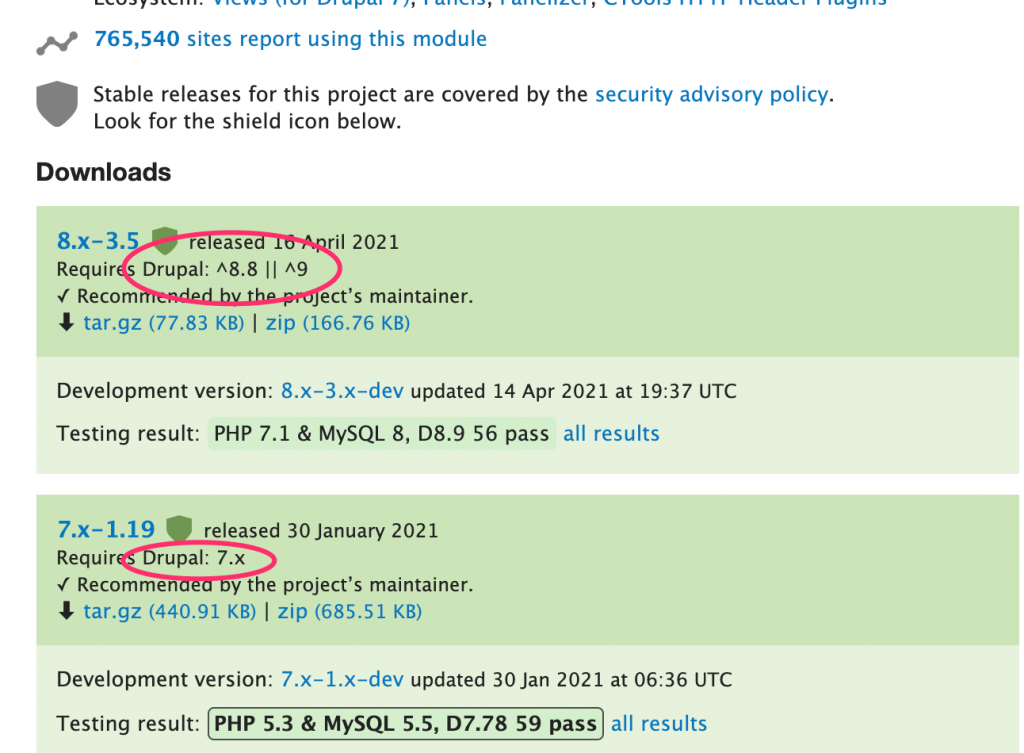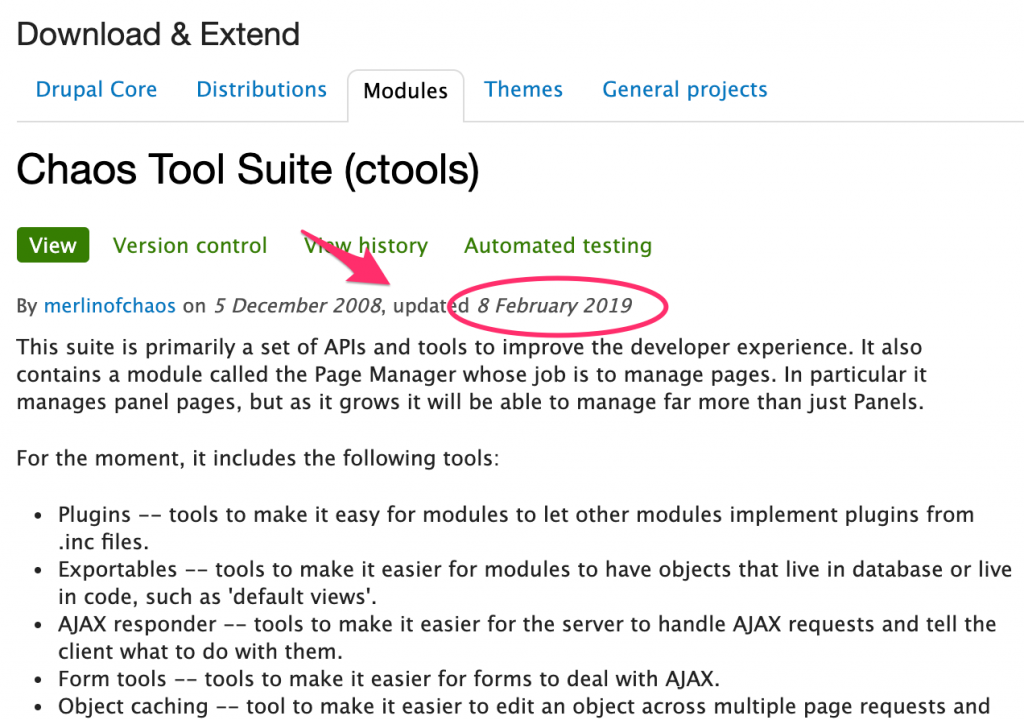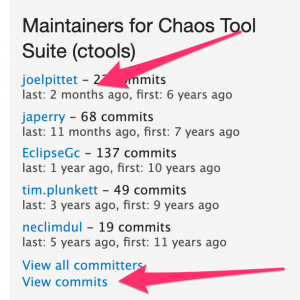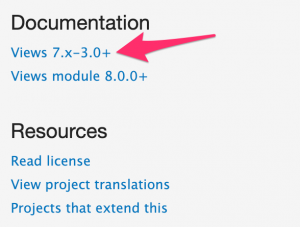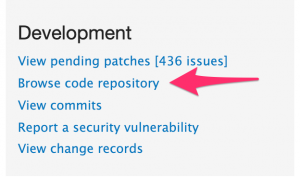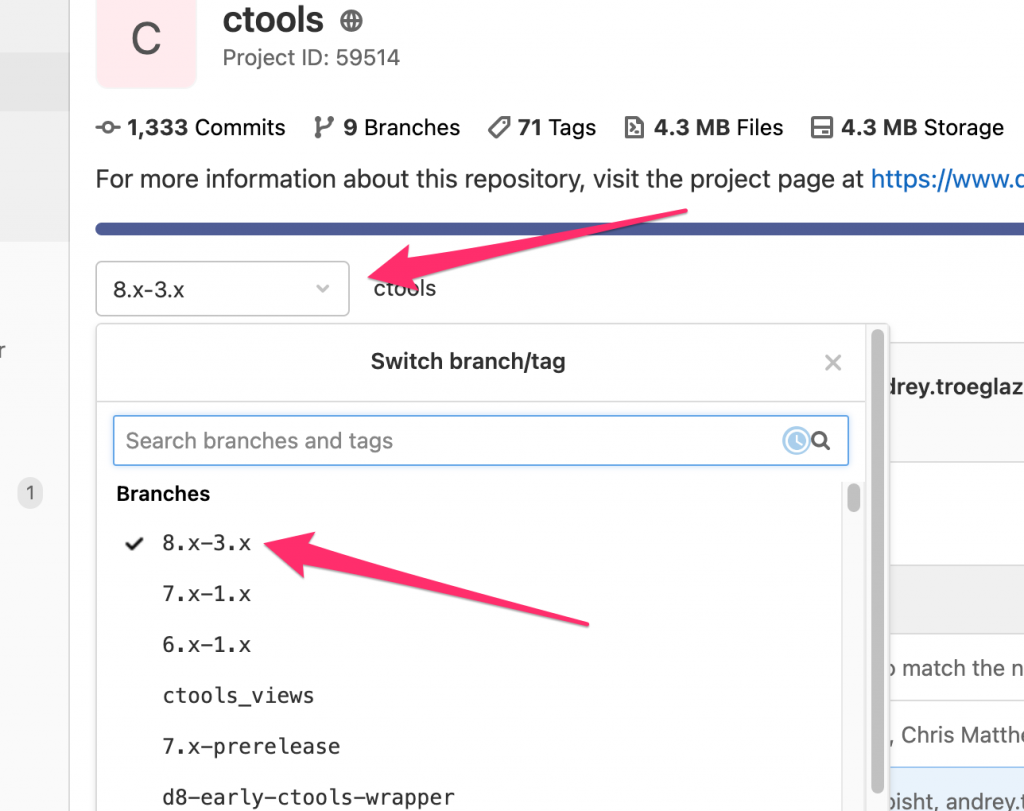As of this writing, there are 47,008 modules available on Drupal.org. Even if you filter for Drupal 8 or Drupal 9, there is still an impressive number of modules available (approximately 10,000 and 5,000 respectively). Chances are that you would find just the module you are looking for to build what you want. In fact, chances are that you will find more than one module to do what you want. How do you decide which module to pick or if even a particular module is a good candidate?
Like all things in life, the answer is “it depends”. There are, however, a few checks that you can make to make a better decision. Well, these are the checks I make when trying to pick a module and I hope they can help you too. This is not something you should take strictly; just use this as a guideline to help you decide. Also, if a module fails one of these checks, it doesn’t mean that the module is a bad choice. It only means that you might be making a trade-off. Software is all about making trade-offs and so this is nothing new.
Lastly, I’ll try to focus on modules here in this post but most of this advice is suitable for themes as well.
First-look checks
These are the most basic and easiest checks you can make on a module. Except for the first one, these are not strong indicators but they can quickly give you an initial impression of the module. There might be excellent modules that are perfectly suited to your needs but fail these checks, which is why you should only use these checks to differentiate between two modules. Yeah, the irony of the name is not lost on me.
Version
Is the module even available for your Drupal version? If you’re using Drupal 9, you would need the version that supports Drupal 9. Earlier, just reading the module version would tell you if it is compatible. For example, if the module version is “8.x-3.5”, you know that the module is for Drupal 8, not Drupal 7. You might think that the module is not for Drupal 9 either but that’s not so simple anymore.
As you can see in the above screenshot from the Chaos Tools module, the 8.x-3.5 version is for both Drupal 8 and Drupal 9. This changed after Drupal.org began supporting semantic versioning for contrib projects. These example release tags show different styles of version numbers you might see and this change record explains how a module may specify different core version requirements.
Module page
Is the module page updated? Does the description make sense considering the Drupal version you are targeting? If you’re looking for the Drupal 9 version of the module and the text hardly talks about that, maybe the module is not completely ready for Drupal 9 or has features missing.
Another clue you may have is the timestamp when the page was last updated. It may just be that the maintainer has forgotten to update the page even if the module works perfectly fine. For this, we go to the next set of checks.
Recent commits
Has the module been updated recently? If it was last updated years ago, chances are it won’t work with the latest version of Drupal core. Even if it works with your version of Drupal core, would you be able to upgrade once you upgrade to the latest version of Drupal core?
The block on the module page gives a quick summary of the recent commits, but don’t rely entirely on this. The block only shows current committers. If there are newer commits by a previous committer or commits made elsewhere pushed here (this would happen if someone were maintaining the module on Github, for example), they won’t show here. To be sure, click on the “View commits” link to see all the commits.
Issues
Is there a discussion going on about improving the module? The issues block on the project page gives a quick summary of what’s happening on the module. Be careful though, some module maintainers choose to maintain the module on Github or elsewhere. In those cases, the issues here would show no activity (or it may be entirely disabled).
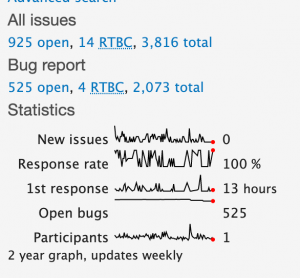 Resources
Resources
Are there other resources for the module? Is there external documentation or documentation within the drupal.org guides? The Documentation and Resources block on the project page will point you to such links and other useful links.
Code structure check
These checks take a little more time than just quickly scanning the project page. These indicators are a little more reliable but not the sole determinators of success. For all of these checks, first, go to the code repository by following the “Browse code repository” link from the project page and then, select the branch for the version you want.
README file
In a previous section, I mentioned that the project page may have an outdated or missing description. This happens over time when there are multiple versions and the maintainers find it difficult to keep the page updated. However, chances are that the maintainers would definitely update the README file in the repository. Go to the code repository (see screenshots above) and find the README file. The actual file may be named either README.txt or README.md.
If this file is maintained, there is a good chance the module is well maintained and documented and you would have fewer problems using it.
Code structure
You would need experience with Drupal development to make this check. Look at the module code and see how it’s structured. Are the classes neatly separated from the rest of the code? Does the code make separation of concerns? Are there tests? Is everything dumped in the “.module” file or a bunch of “.inc” files (ignore this if you are checking for Drupal 7 modules)? If the module stores something in the config, is there a config schema?
There are some metrics we can gather to understand this better but not from the code repository browser we see. But an experienced developer would know by looking at how well the module is following Drupal conventions. This is important because following these conventions will make it easier to keep the module updated for future versions of Drupal. You don’t want to start with a module and be stuck on an older version of Drupal because of this.
Test
Here is where we actually test the module and see if it works. These are the strongest indicators but also the most time-consuming to check.
Simplytest.me
The easiest way to check a module is simplytest.me. This excellent community-run service lets you test contrib projects along with patches. Type the name of the module and click “Launch Sandbox”.
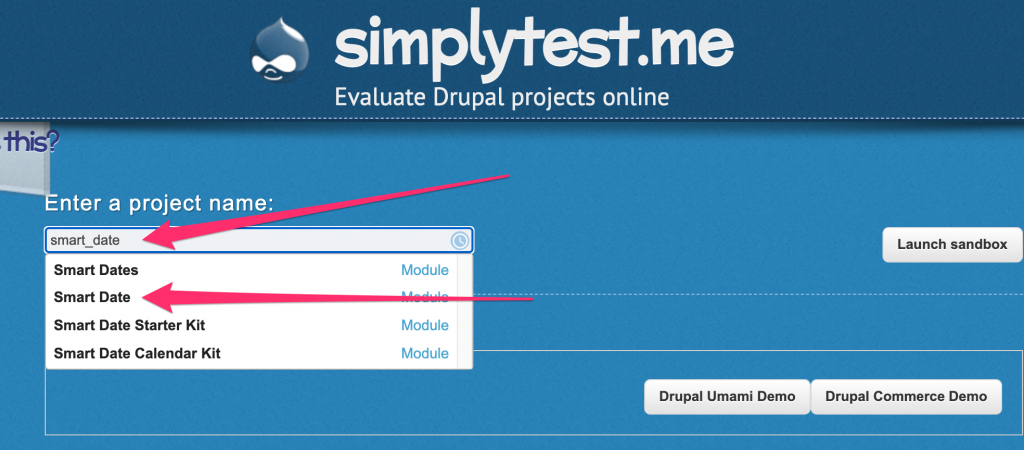 There is also an “Advanced options” section that lets you add more projects (if you want to test this module along with another module) and patches. Select the module or combination of modules you want, click “Launch Sandbox” and you have a brand new Drupal installation to play with for 24 hours. This actual testing will help you determine if this module fits your need.
There is also an “Advanced options” section that lets you add more projects (if you want to test this module along with another module) and patches. Select the module or combination of modules you want, click “Launch Sandbox” and you have a brand new Drupal installation to play with for 24 hours. This actual testing will help you determine if this module fits your need.
Test locally
If you don’t want to test on simplytest.me or you simply want to evaluate code locally, use one of the quick-start Drupal tools to get a Drupal installation with the module. For example, with axl-template, I can type this command to get a Drupal site with smart date module and a few others.
$ init-drupal drupal/test -m smart_date -m admin_toolbar -m gin
You can also use the same code base to evaluate the codebase better, maybe even run some of the code quality checks on it if you’re interested.
I hope this quick post was useful to you. Like I said before, don’t treat this as a complete list but as a guide. In the end, your own experience and actual tests will tell you more. The above guidelines are only here to save you time in reaching there.